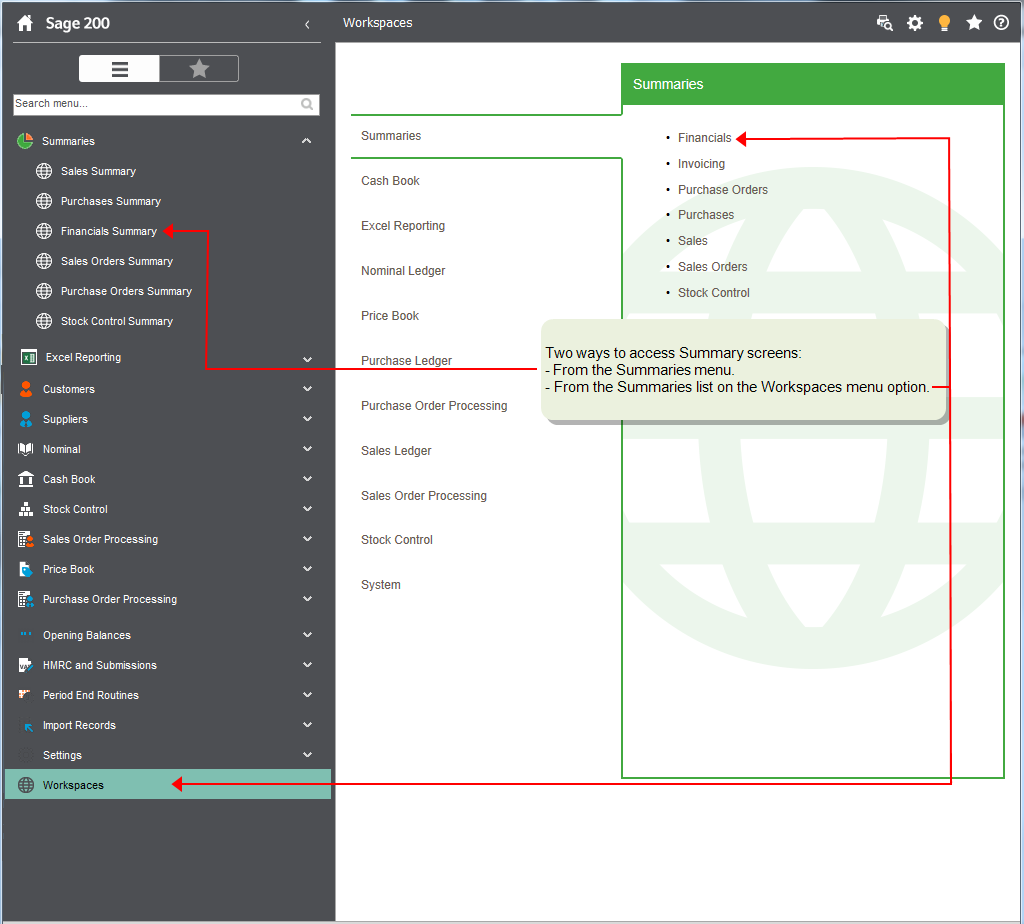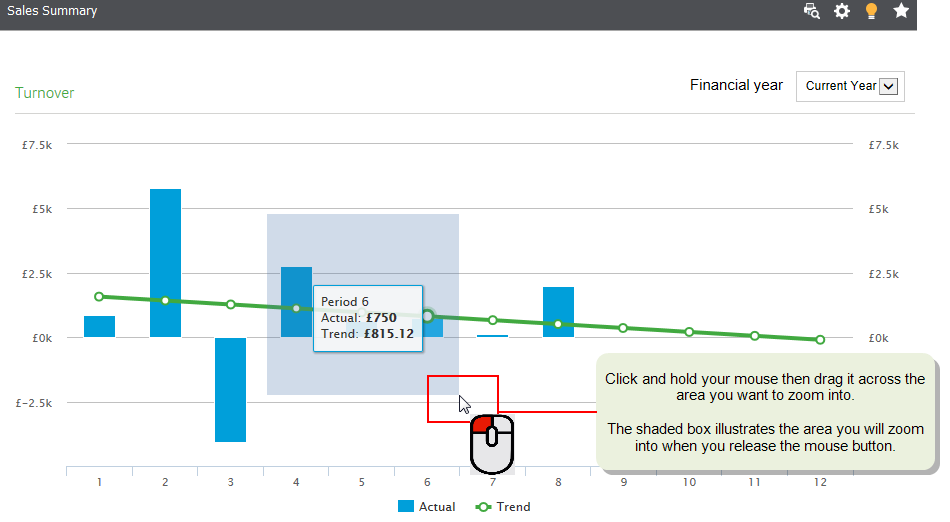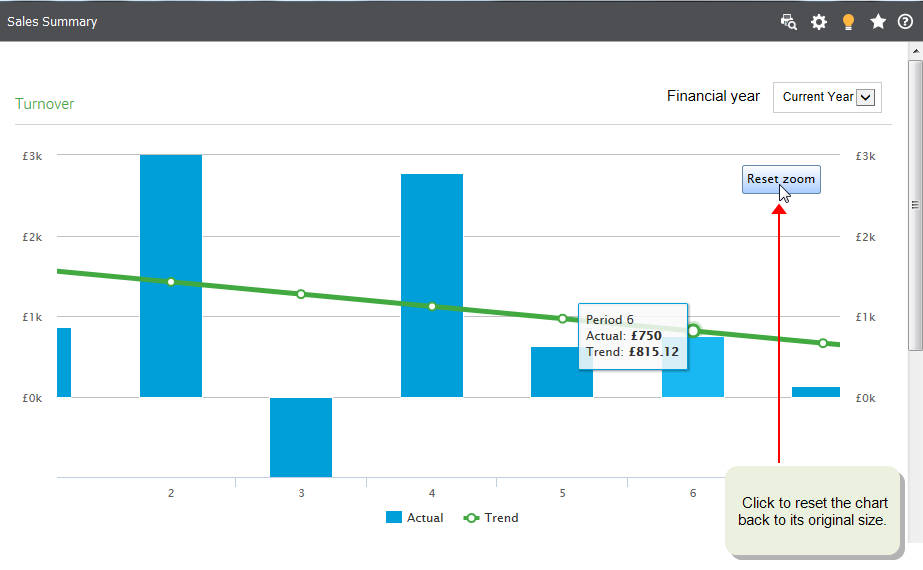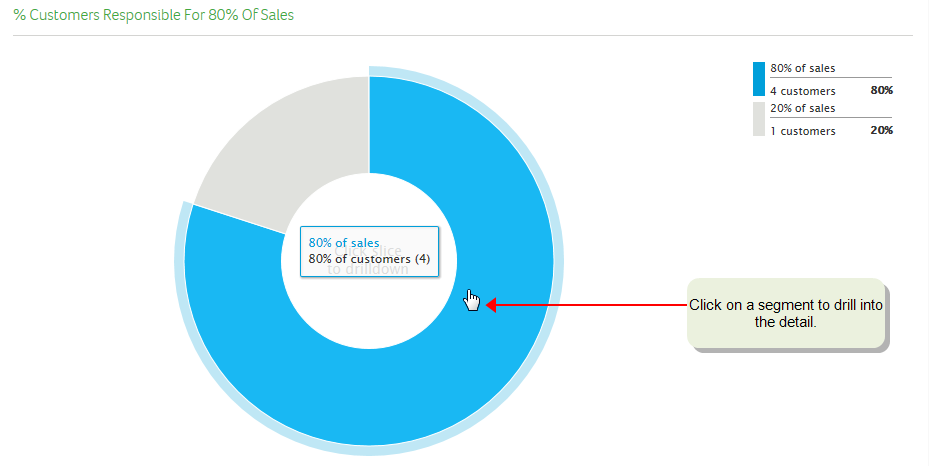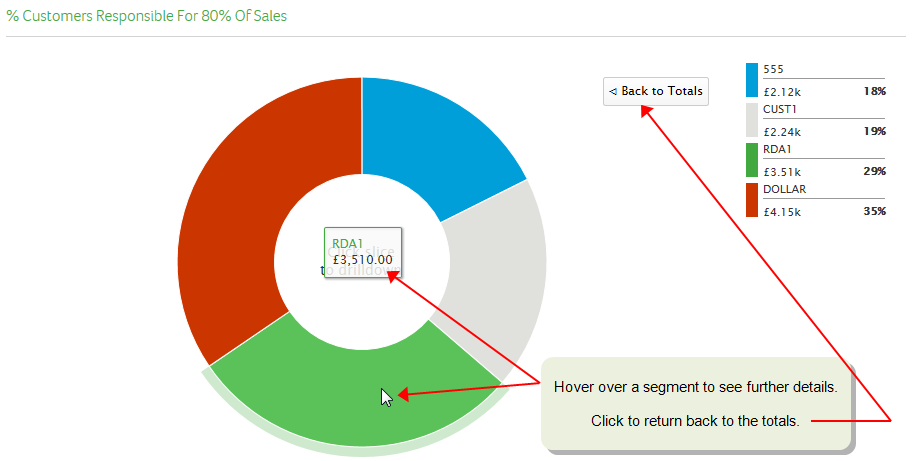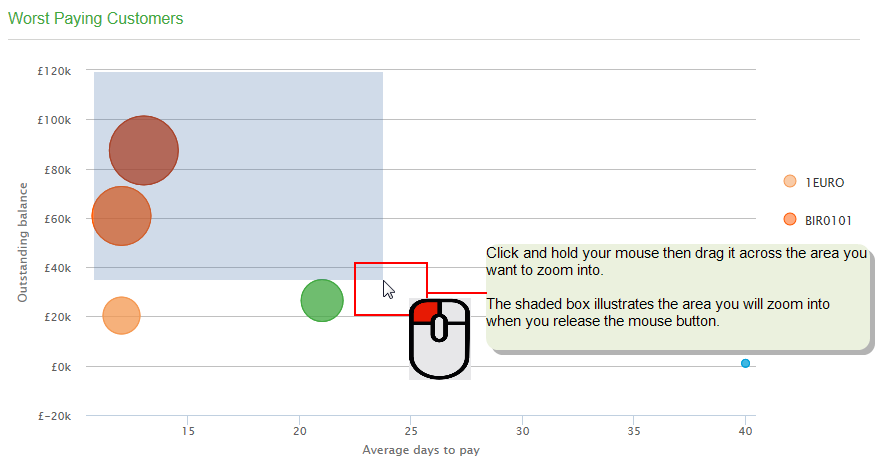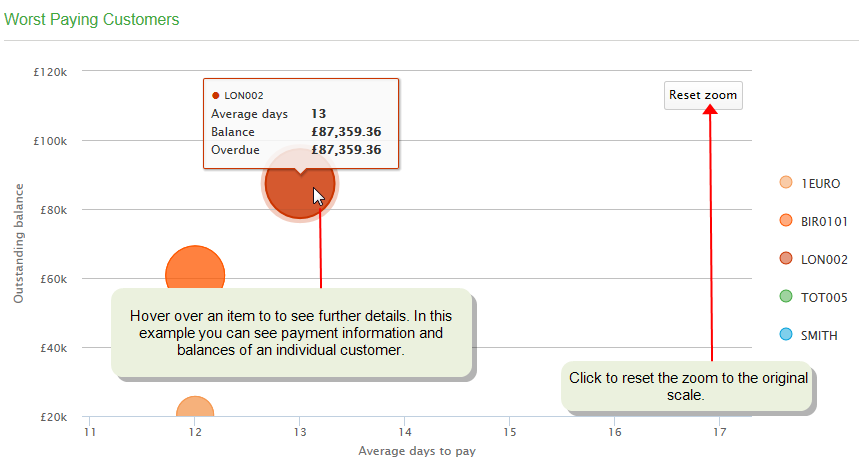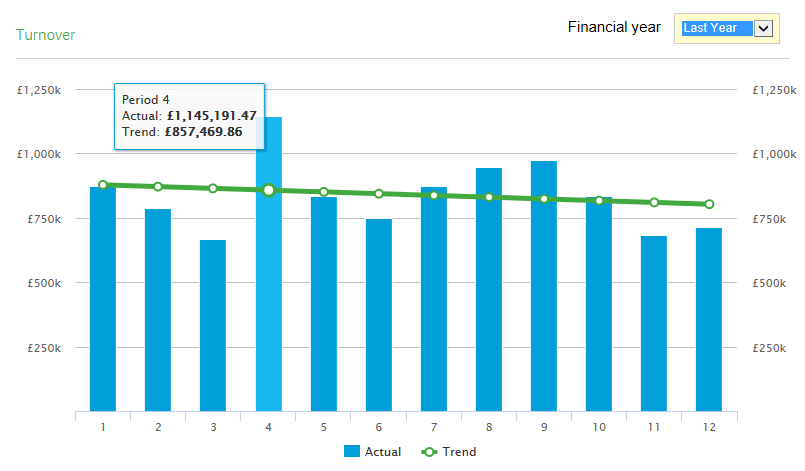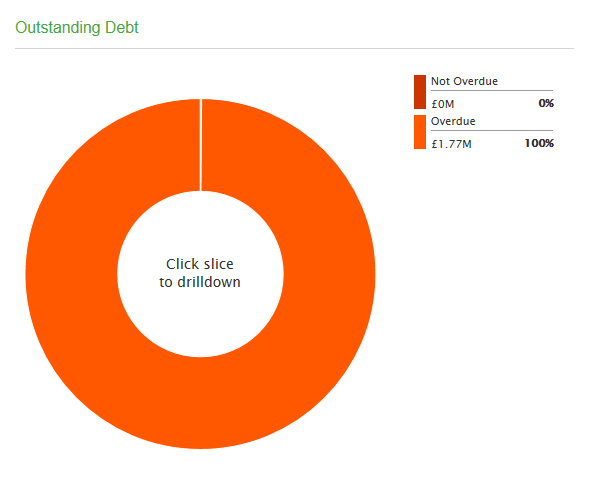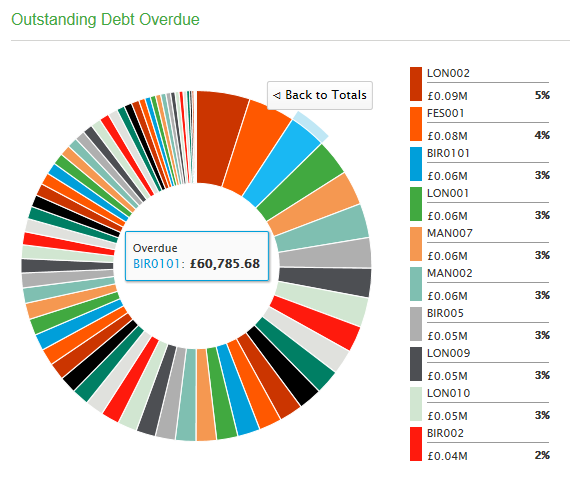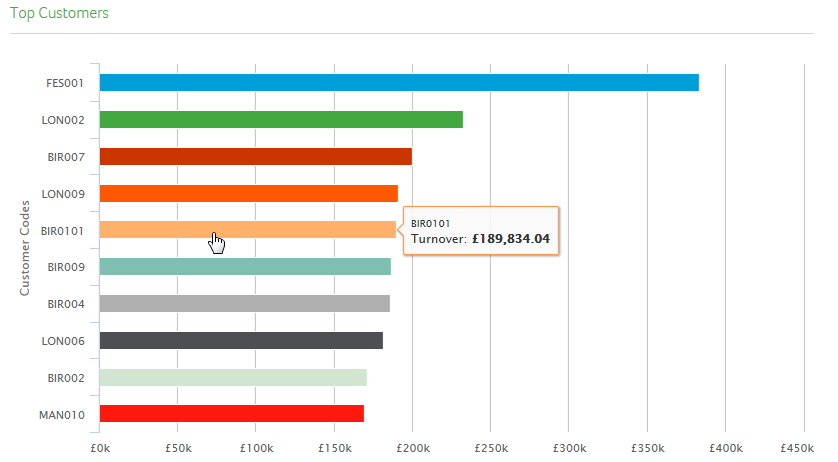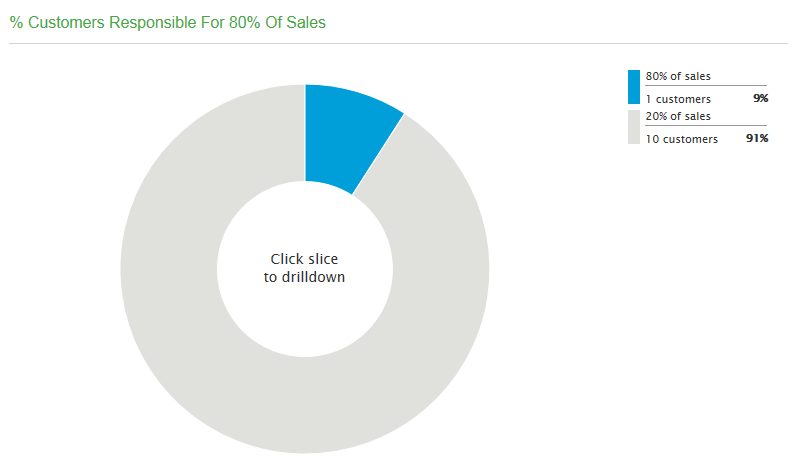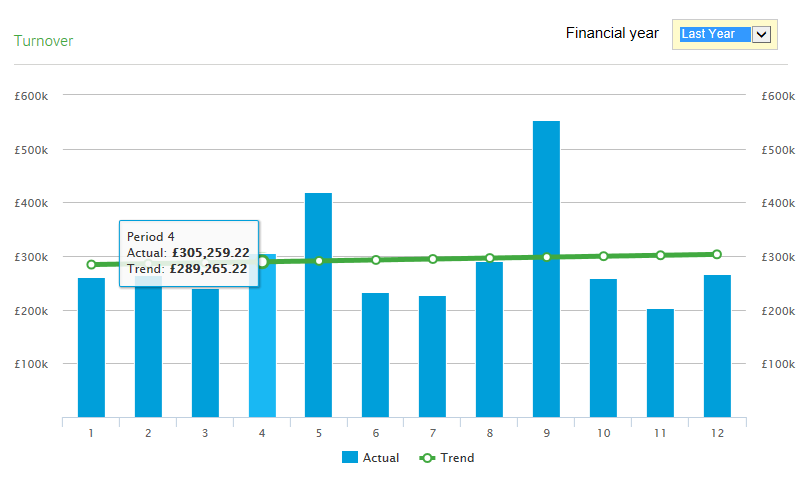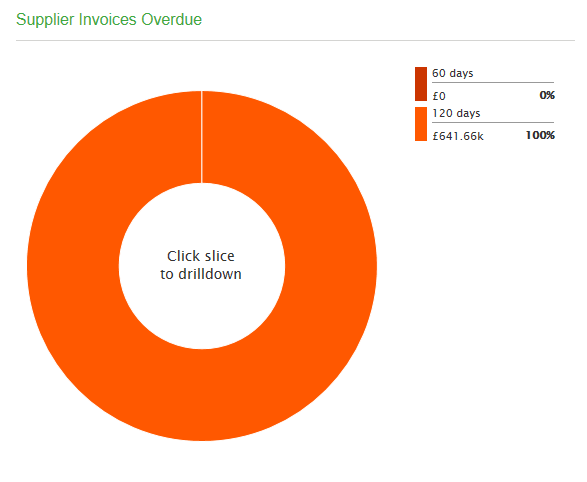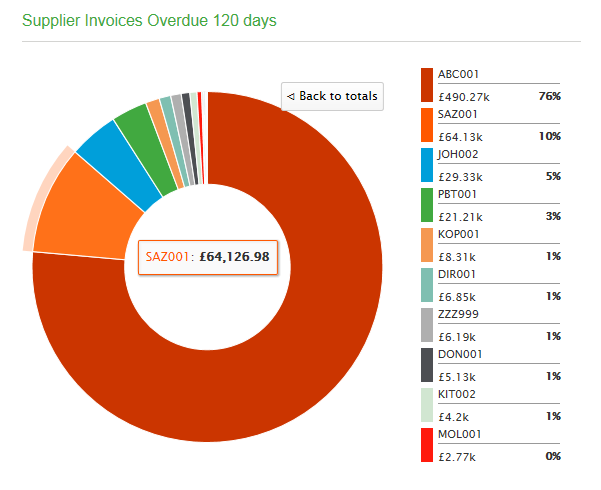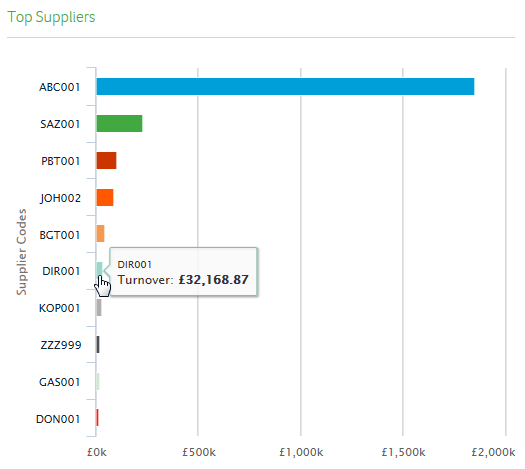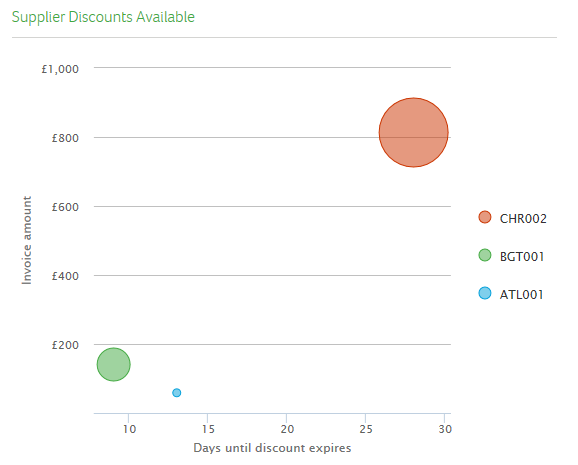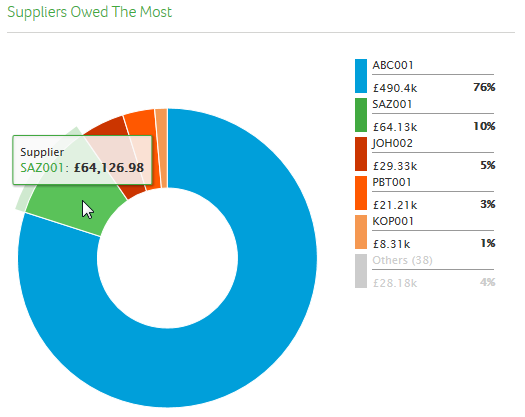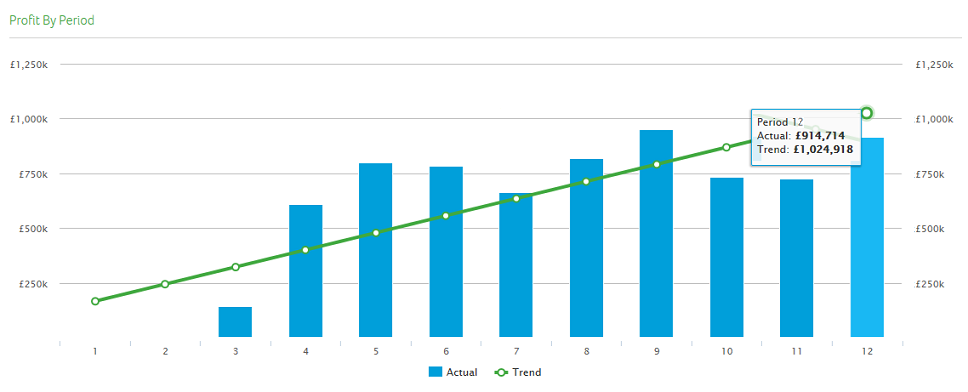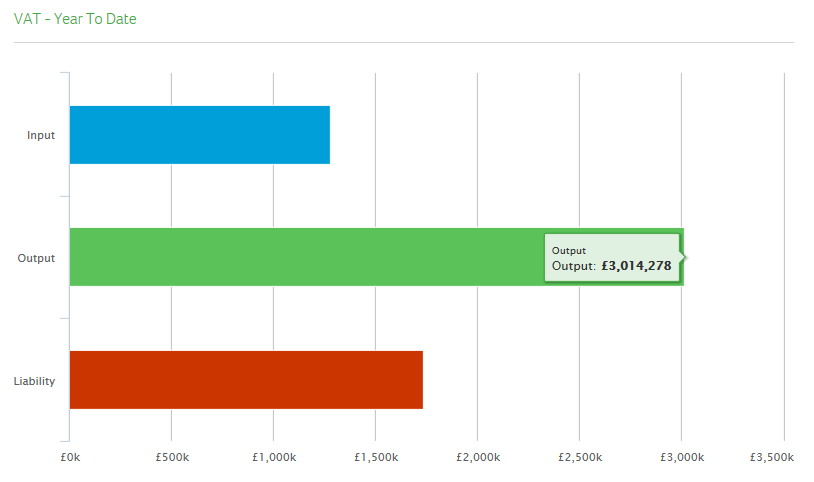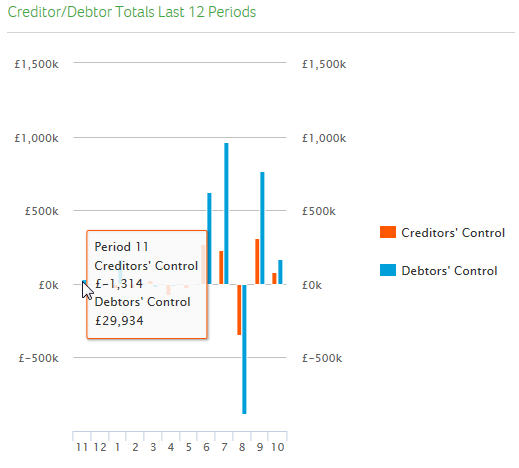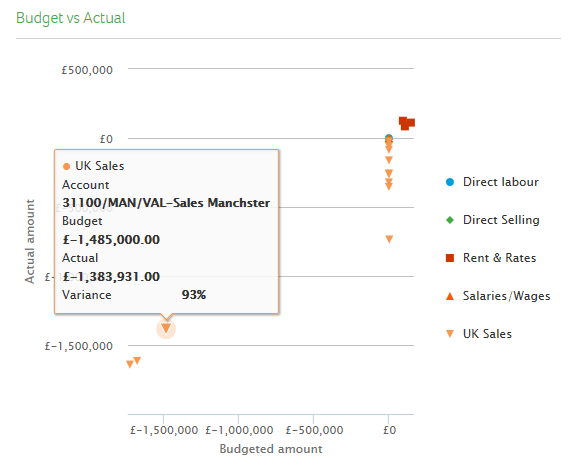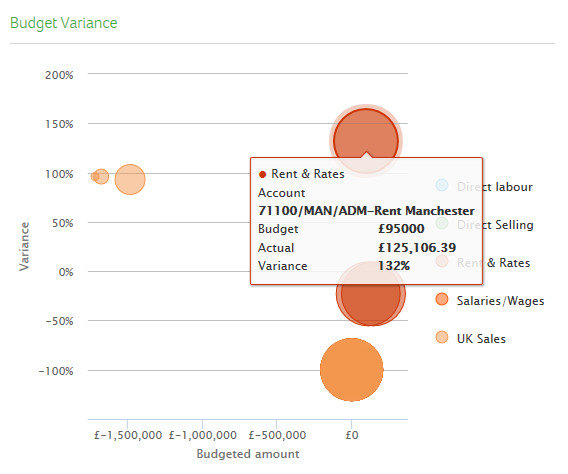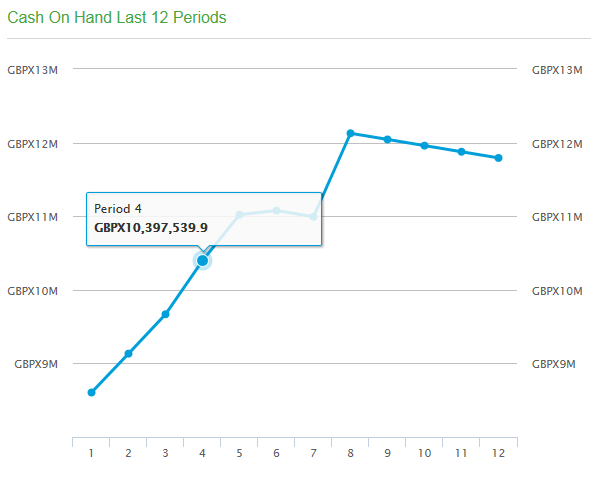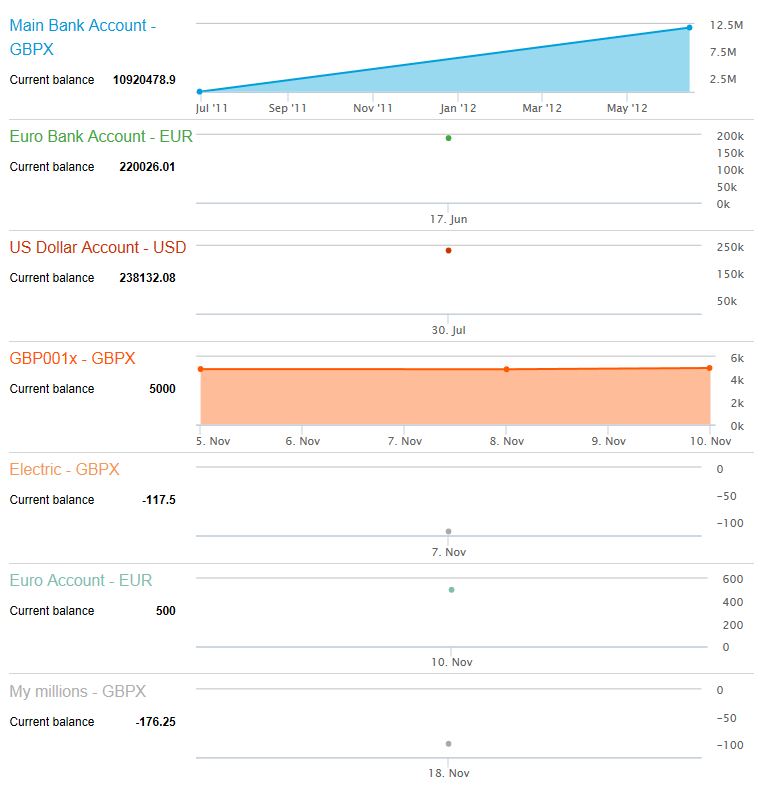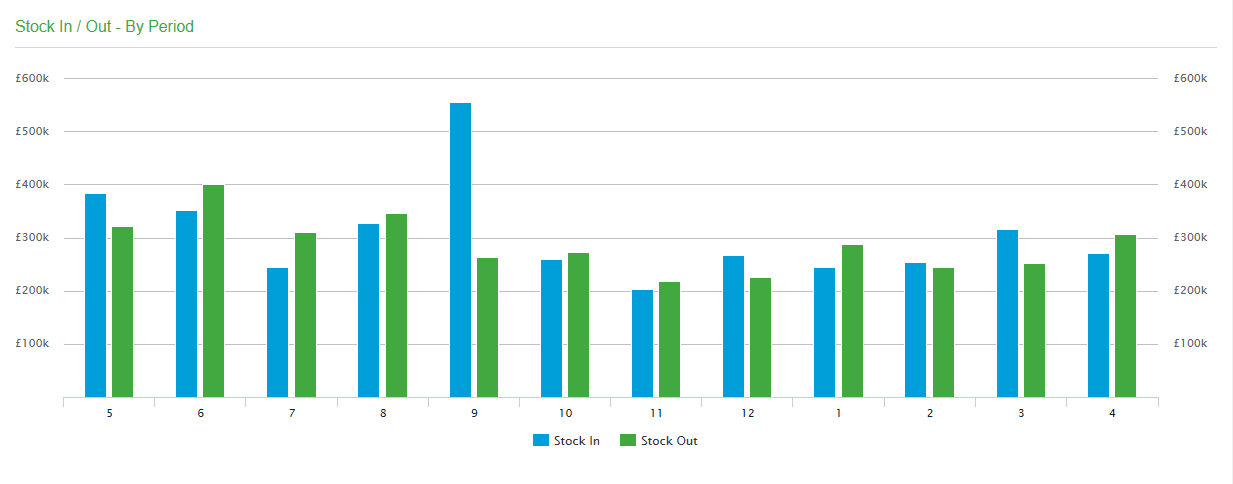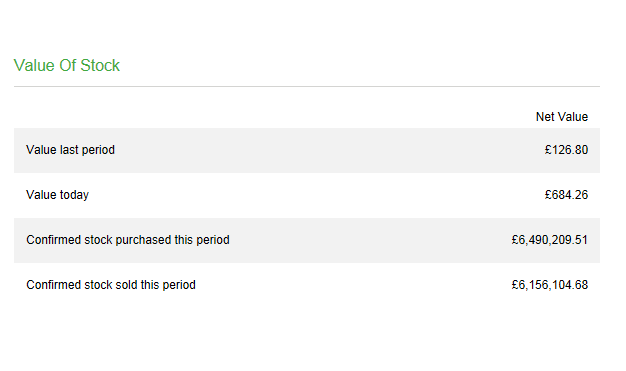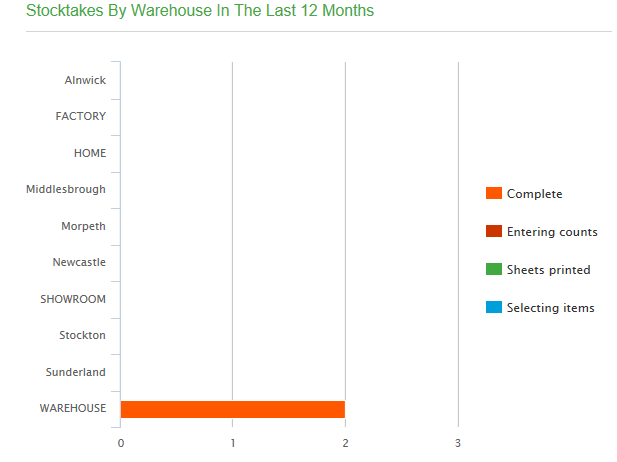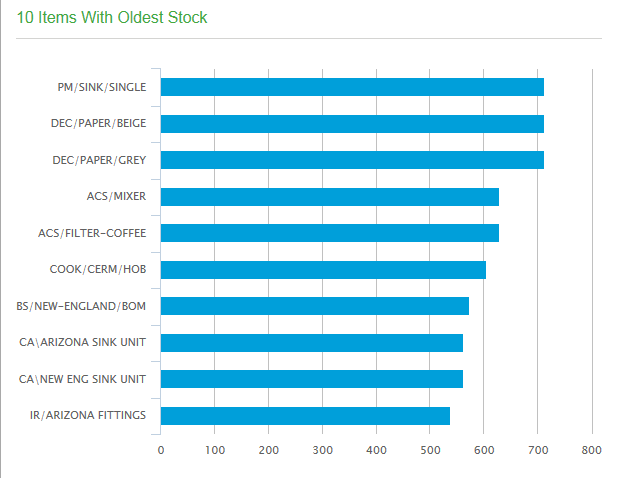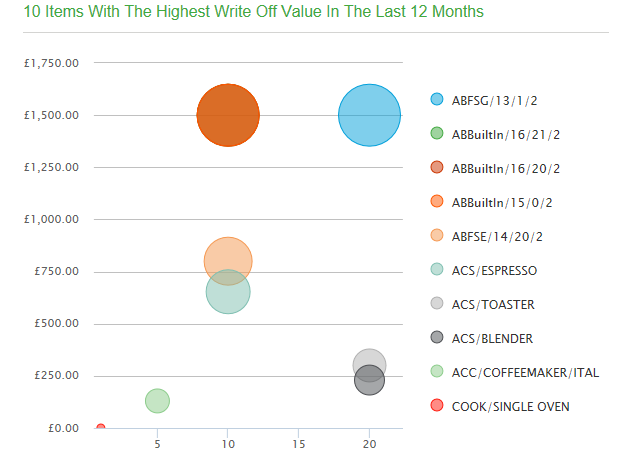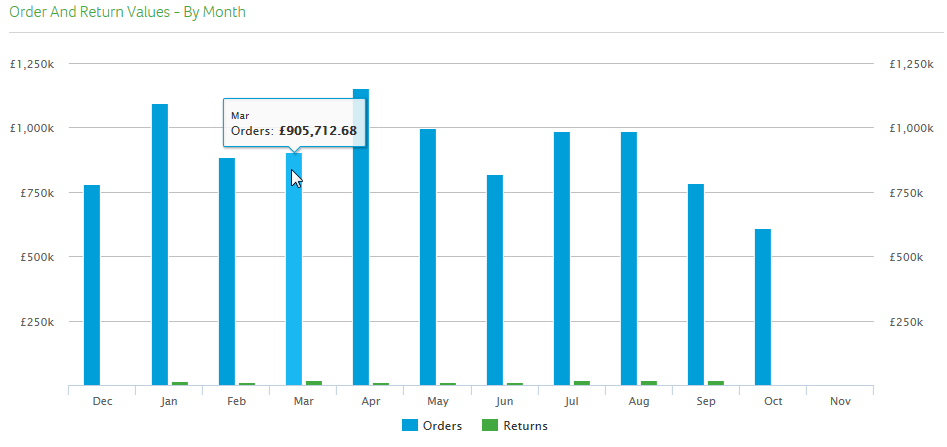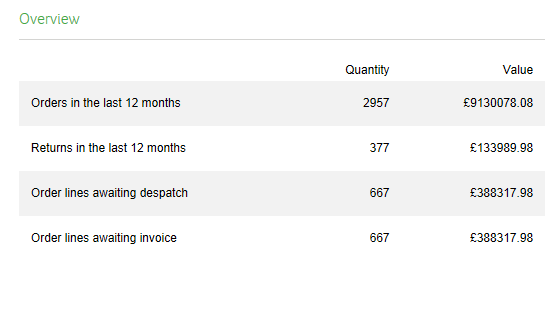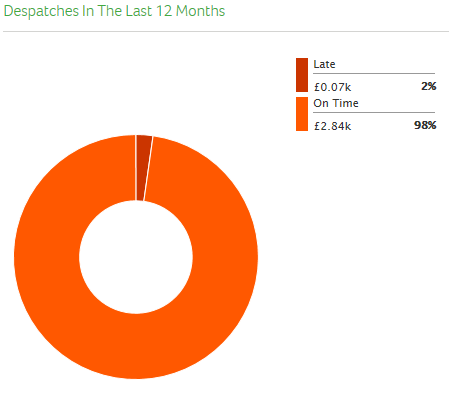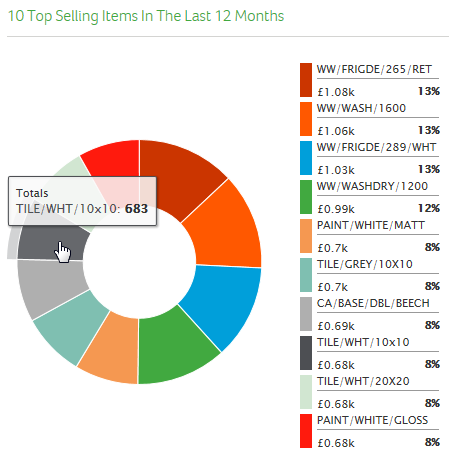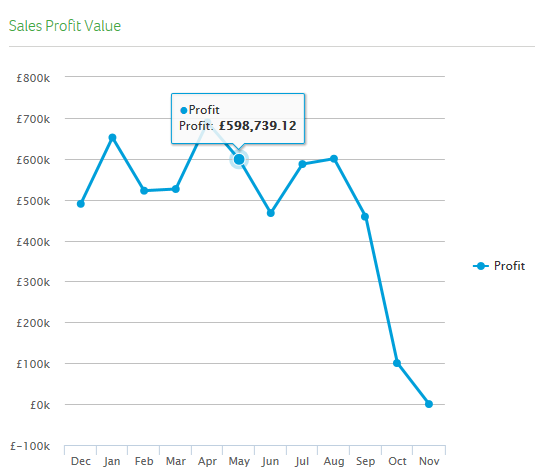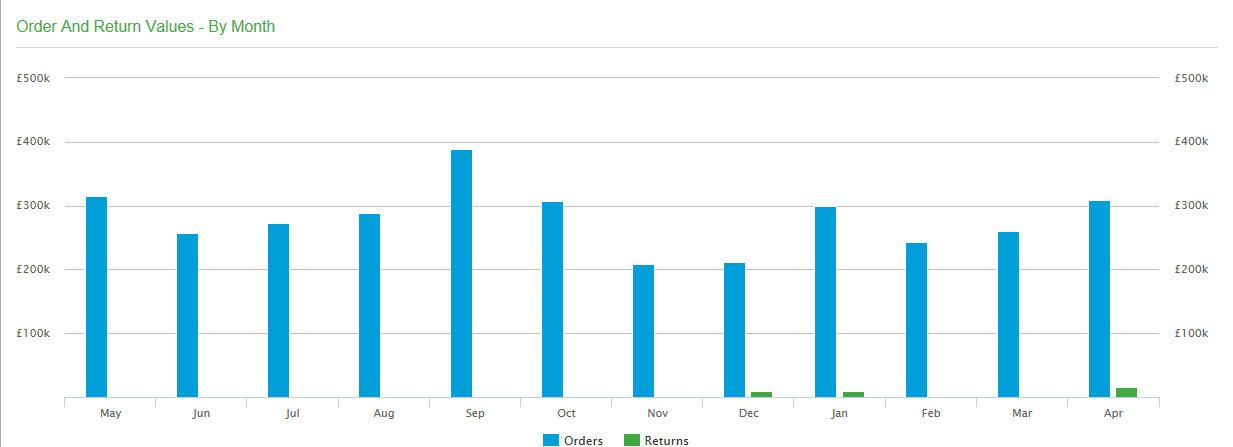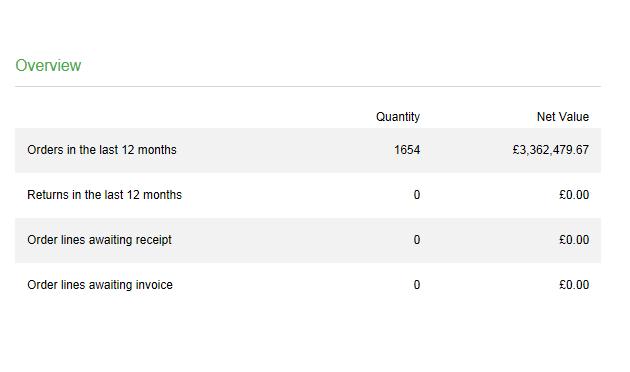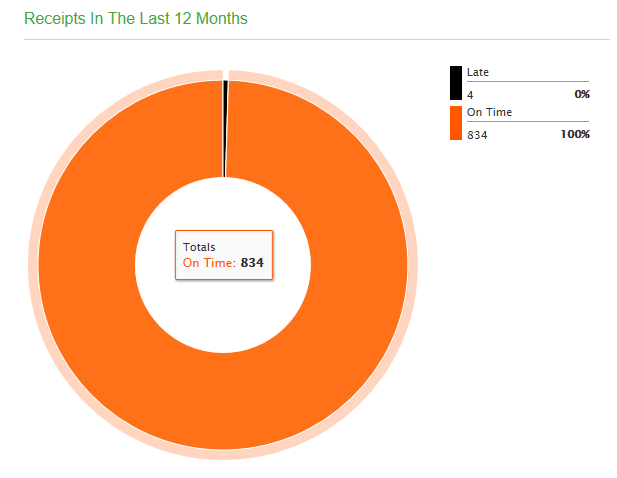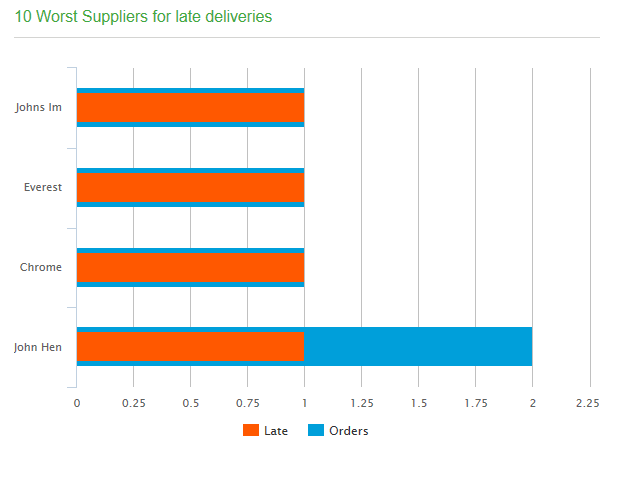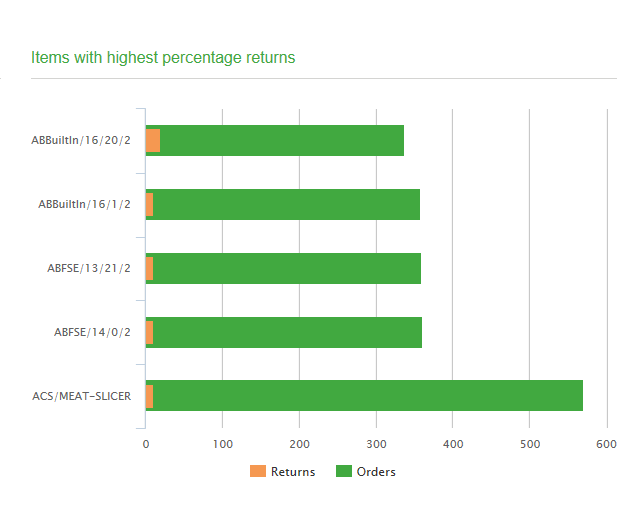How to
Access summaries
You can access summaries from two locations:
- There is a dedicated Summaries section on the menu.
- Summaries are listed in a section on the Workspaces section of the menu.
Use bar and line charts
You can click and drag to zoom in:
Select Reset Zoom to return to the original scale.
Use pie and doughnut charts
Click on pie and doughnut charts to drill-down into the detail.
After viewing the detail, you can return to the original summary information.
Use bubble chart
You can click and drag to zoom in:
You can hover over an item to see more information.
Useful Info
About summaries
Summaries provide an overview of areas of your business, to help you quickly assess your business performance. You can select summaries from the Summaries option in the menu, or from within the Workspaces menu option.
Within the Sales Summary you can drill down to see the transactions that make up the total values shown in the chart. Additionally, calculations for each summary chart are based on the following variables.
| Chart | Based on |
|---|---|
|
Sales Summary > Turnover |
Current financial year |
| Sales Summary > Outstanding Debt | Today's date |
|
Sales Summary > Top Customers |
Current financial year |
|
Sales Summary > Worst Paying Customers |
Today's date |
|
Sales Summary > Customer % Responsible for 80% Of Sales |
Current financial year |
| Purchases Summary > Turnover | Current financial year |
|
Purchases Summary > Supplier Invoices Overdue |
Today's date |
|
Purchases Summary > Top Suppliers |
Current financial year |
|
Purchases Summary > Supplier Discounts Available |
Today's date |
|
Purchases Summary > Suppliers Owed the Most |
Today's date |
| Financials > Profit By Period |
Current financial year |
|
Financials > VAT - YearTo Date |
Nominal accounts credit year to date and debit year to date |
|
Financials > Creditor/Debtor Totals Last 12 Periods |
Last 12 periods based on today's date |
|
Financials > Budget vs Actual |
Current financial year |
|
Financials > Budget Variance |
Current financial year |
| Financials > Cash On Hand Last 12 Periods | Last 12 periods based on today's date |
|
Financials > Main Bank Account |
Bank statement closing balance |
| Sales Orders > Order and Return Values | Last 12 months based on today's date |
| Sales Orders > Overview | Last 12 months based on today's date |
|
Sales Orders > Despatches in the Last 12 Months |
Last 12 months based on today's date |
|
Sales Orders > 10 Top Selling Items In The Last 12 Months |
Last 12 months based on today's date |
|
Sales Orders > Sales Profit Value |
Last 12 months based on today's date |
| Purchase Orders > Order and Return Values |
Last 12 months based on today's date |
| Purchase Orders > Overview |
Last 12 months based on today's date |
|
Purchase Orders > Receipts in the Last 12 Months |
Last 12 months based on today's date |
| Purchase Orders > 10 Worst Suppliers for late deliveries |
Last 12 months based on today's date |
|
Purchase Orders > Items with highest percentage returns |
Last 12 months based on today's date |
| Stock Control > Stock In / Out - By Period |
Last 12 months based on today's date |
|
Stock Control > Value Of Stock |
Last period / current period based on today's date Note: This value is for all time initially and then from the time when you reset your trading values, using the Reset Trading Values option in Stock Control. |
|
Stock Control > Stocktakes By Warehouse In The Last 12 Months |
Last 12 months based on today's date |
|
Stock Control > 10 Items With Oldest Stock |
Based on movement balance and movement date (not reliant on financial or calendar year) |
|
Stock Control > 10 Items With The Highest Write Off Value In The Last 12 Months |
Last 12 months based on today's date |
Summary pages
Sales Summary
Note: You can drill down on the charts within the Sales Summary to view the transactions that make up the chart values. You can also perform actions on these transactions in the same way that you can when using the customer transaction enquiry workspace.
This shows the following views:
Purchases Summary
Financials Summary
This shows the following views:
Stock Control Summary
This shows the following views:
|
Stock In / Out - By Period |
Shows the value of stock in and out by period. Note: This includes internal transfers of stock between different locations. For example, discounting internal transfers, you might have £1000 in and £200 out. When you transfer £300 worth of stock items from location 1 to location 2, the graph will then show £1300 in and £500 out because the internal movements in and out are included. |
|
| Value Of Stock |
Shows an overview of your stock value. Note: This value is for all time initially and then from the time when you reset your trading values, using the Reset Trading Values option in Stock Control. |
|
|
Stocktakes By Warehouse In The Last 12 Months |
Shows stocktakes by warehouse in the last 12 months. |
|
|
Items with Oldest Stock |
Shows your stock items with the oldest stock. |
|
|
Value Of Stock Written Off In The Last 12 Months |
Shows the value of stock that has been written off in the last 12 months. |
Sales Order Summary
|
Orders and Return Values - By Month |
Shows the value of orders and returns by month. |
|
| Overview |
Shows a quick overview of your sales orders and returns. |
|
|
Despatches In The Last 12 Months |
Shows despatches within the last 12 months and identifies which were on time and which were late. |
|
|
10 Top Selling Items In The Last 12 Months |
Shows your top 10 selling items within the last 12 months. |
|
|
Sales Profit Value |
Shows the profit value per month, based on invoice profit. |
Purchase Order Summary
|
Orders and Return Values - By Month |
Shows the value of orders and returns by month. |
|
| Overview |
Shows a quick overview of your purchase orders and returns. |
|
|
Receipts In The Last 12 Months |
Shows receipts within the last 12 months and identifies which were on time and which were late. |
|
|
10 Worst Suppliers for late deliveries |
Shows your 10 worst suppliers within the last 12 months. |
|
|
Items with highest percentage returns |
Shows the most returned items by percentage. |